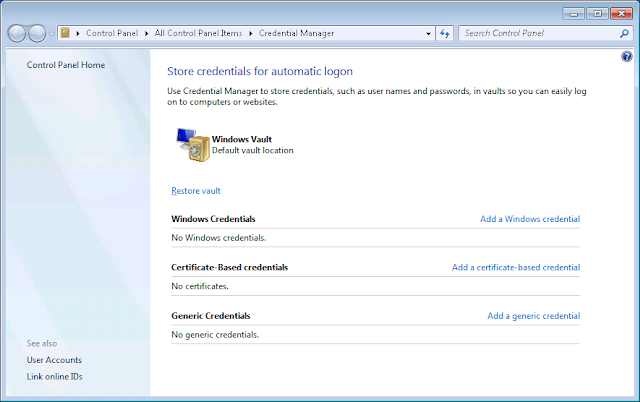I am mostly concerned about appSettings and connectionStrings sections in the web.config
The Microsoft article says everything I am going to say below, but they are some important points to consider.
appSettings
To keep your appSettings secret, put them in another file that is not checked into source control. The contents of this file will be merged with what is in the web.config so this works well to allow developers to override values in appSettings.
The syntax is basically
<appSettings file="..\..\AppSettingsSecrets.config">
<add key="webpages:Version" value="3.0.0.0" />
<add key="webpages:Enabled" value="false" />
<add key="ClientValidationEnabled" value="true" />
<add key="UnobtrusiveJavaScriptEnabled" value="true" />
</appSettings>
The file attribute accepts paths that are relative or absolve and the file does not have to exist. This is useful when deploying to different environments that may not use this file and instead use VSTS / replacing of tokens to manage values per environment.
connectionStrings
The connectionStrings section isn't as nice as the appSettings. The tags between connectionString tags are replaced by the contents of the external file. The file referenced MUST be in the same directory as the web.config that is referencing it. This means the secret file is per project. The other thing that makes it not work as easily is that it MUST exist otherwise you will get a build error because the project file will try to find the file. You can edit the project file and tell it to only include the file in the project for particular environments, but that is tedious and must be done on each project file.